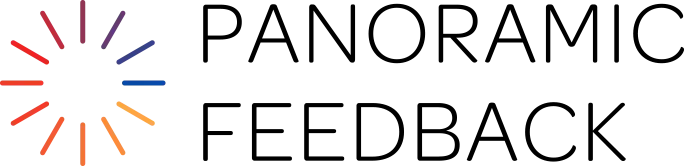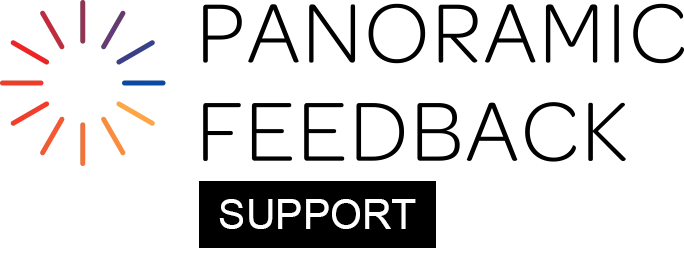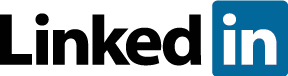How do I control which fields of information appear in the People List grid?
The fields that appear in the People List grid are defined by the first time an entry is saved (either by importing a DataBank file, or by choosing "Add New" on the People List grid and entering an individual manually).
If you attempt to import a subsequent file which lacks those fields, it will fail.
It's not required to populate each field in the DataBank file -- it is acceptable to leave fields blank in any DataBank import. For example:
- Even if you provided LOCATION for each person in the original, you can leave the LOCATION field blank for everyone in the subsequent import.
- If you leave the KEY field blank, SASS will provide a unique KEY for each record.
- If Gender is blank, SASS will assume "u" (unspecified) for each record.
How do I add new data fields?
At any time you can add fields to your People List. One reason for doing so is when you wish to add demographic information to the People List. Demographics are valuable for Group Reports and for Export of responses for statistical analysis. You can add demographic information to the People List, even after everyone has responded to your 360.
Example: You discover you need to add the Department of each person assessed, in order to discover which departments need extra training support.
- Export your DataBank file (REPORTS tab -> 'Export DataBank' sub-tab). Or, use your original DataBank file that you uploaded previously.
- Open your DataBank file in a spreadsheet and add the extra column of demographic data ("DEPARTMT") to the exported file. Save it as a CSV file. Note: You must keep all the original fields in your file, because your file must include all the fields already present in the People List.
- Re-import your updated file (REPORTS tab -> 'Import DataBank' sub-tab). The updated file will merge with the existing DataBank list, while adding the new column.
The resulting People List will include the new data, ready for advanced analysis.
How do I add new people to the People List?
If there are people who you have not previously included in the DataBank import, use one of these two methods.
- For a larger number of new people: Create a new CSV file with their data and import it using the Import DataBank sub-tab. This will append the new data to your existing People List.
- For just a few people: Use the "New Person" button on the People List grid to add individuals one at a time.
Once the new people are added, you can identify Subjects and assign Responders.
On the assigned date, Auto Emails will be dispatched to these new Responders along with those previously selected.