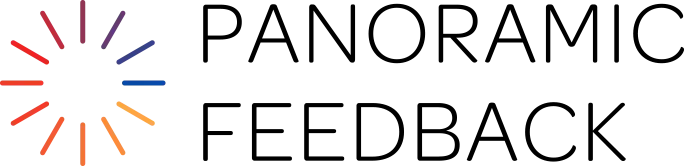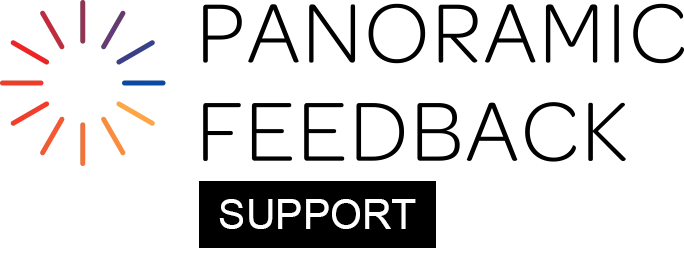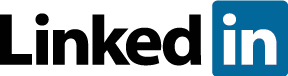Check File Formatting:
Ensure that your file follows the formatting specifications outlined on the "Import DataBank" page.
Save as ‘CSV UTF-8’:
When saving your file, make sure to select the ‘CSV UTF-8’ format.
Avoid ‘UTF-8 with BOM’:
Some systems may save your file as ‘UTF-8 with BOM’, which is incompatible with the Panoramic Feedback platform. To verify the format:
- Open your CSV file in Microsoft Notepad.
- Look at the bottom-right corner of the Notepad window to check the encoding. It will display either ‘UTF-8’ or ‘UTF-8 with BOM’.
Re-save the file if necessary:
If your file is in ‘UTF-8 with BOM’, re-save it as ‘UTF-8’ (i.e. without BOM) by following these steps:
Using Microsoft Notepad:
- Open the file in Microsoft Notepad.
- Go to File > Save As....
- At the bottom of the window, in the Encoding field, select UTF-8 from the dropdown menu.
- Click Save.
Using Google Sheets (Mac):
Google Sheets exports UTF-8 encoded CSV files without BOM by default.
- From the new Google Sheet, go to File > Open > Select the applicable CSV file.
- Google Sheets will automatically convert the file to UTF-8 upon opening it.
- To save the encoded file, navigate to File > Download > select Comma-Separated Values (.csv). The downloaded file will automatically be UTF-8 encoded.