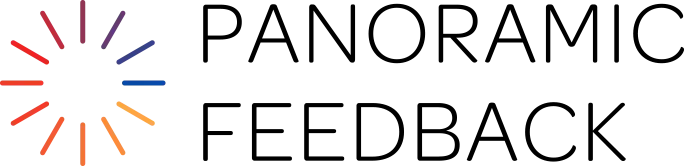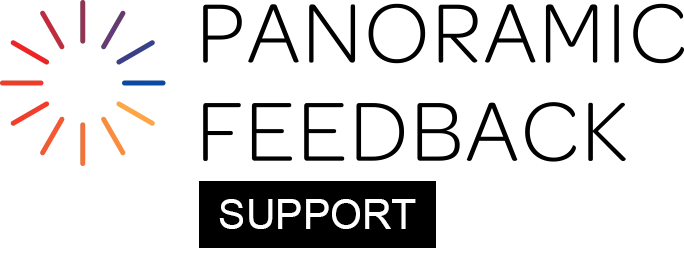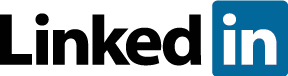On the EMAILS tab, click 'Add New" on the grid, then select the appropriate email type.
You may edit the email Subject line to provide a subject line that invites the reader's attention.
Then, revise the Email body text. We provide sample text for most types of email. You have to review and customize the default text.
To complete the email setup, specify the Send Date and click "Save". (If your email or project still needs more work, leave the "Send Date" box unchecked and save your email as a draft. Only when you are satisfied that the email is ready for delivery should you check the box and date the email.)
How Email Send Date Relates To Your Time Zone
Scheduled emails are dispatched at approximately 11:30 a.m. UTC/Greenwich Mean Time. (When North America is on Daylight Saving Time, dispatch is at 10:30 a.m. UTC.)
This corresponds with North America 6:30 a.m. Eastern Time, 3:30 a.m. Pacific Time.