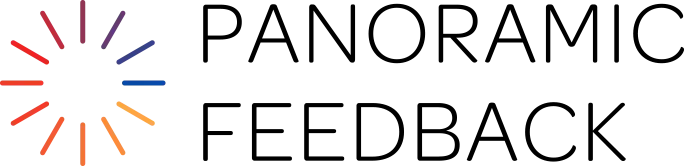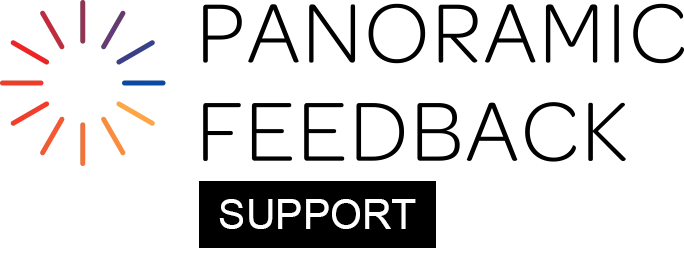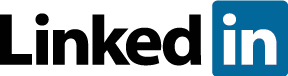Subject emails should be used only when you wish to communicate solely with the Subjects.
Responder emails are sent to all Responders, including the Self/Subject.
List Of Email Types
Subject Catalyst (Premier Edition projects only)
Sent well before the 360 response process begins. It notifies Subjects that they should enter their Responders online. It provides the special URL for the online Subject Portal, plus the Subject's unique PID.
Subject Reminder (Premier Edition projects only)
This email is sent only to those Subjects who have not entered enough Responders. You can schedule more than one Subject Reminder.
Subject Address Correction (Premier Edition projects only)
If you choose "Subject Gets Bouncebacks" on the PROJECT tab, and if the Subject provides incorrect email addresses for their Responders, this email goes automatically to the Subject. It links the Subject to a simple address correction page. Once the Subject makes the correction, the Responder email is automatically re-sent to the corrected address.
Responder Pre-Announcement
The optional Pre-Announcement email informs Responders in advance about an upcoming 360-degree feedback. To give it more credibility, have it signed by a senior officer of the organization. The Pre-Announcement message provides just some general information, and does not include the Responders' PIDs (Personal Identification that allows them to respond) nor the URL at which they will respond.
Additional benefit: The Pre-Announcement allows you to test the email addresses you entered, prior to the beginning of the survey when their accuracy will become critical. If a Pre-Announcement bounces back because the address is incorrect, you still have time to make a correction and resend.
Responder Catalyst
The Catalyst Email is sent to all Responders (including Self) on the opening date of the survey, providing their individual PID(s) and the URL to which they will respond.
Responder Reminder
The Responder Reminder email is sent only to those Responders who have not yet replied. You can schedule multiple Responder Reminder emails to be sent a few days apart.
Automatic Report (Premier Edition projects only)
On a date you choose, this email will generate a PDF report for each Subject and send it as an attachment directly to the Subject. Prior to designing this email, you must design the Report on the REPORTS tab and save the design as a Profile which you will choose while setting up the Automatic Report email.