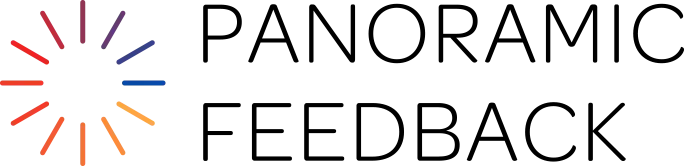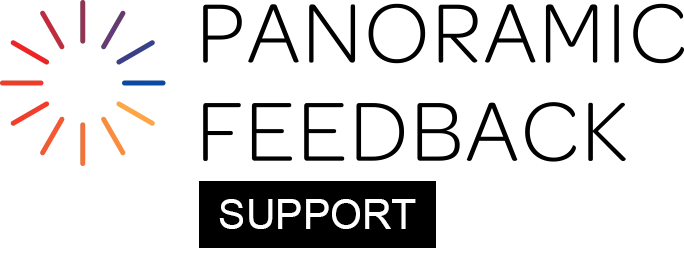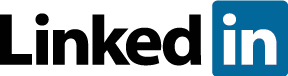The Group Report provides a number of distinct sub-reports. Any or all can be selected when the Report is generated.
Subjects
This section allows you to exclude any Subjects, for instance those who received few responses.
Introduction
Group Report Summary:
- About the Group Report: Date compiled, designer, Projects included, opening dates, clients.
- About the Subjects: Total number. Total number who received responses.
- About the Responses: Table-format response numbers, by Responder category
- Piechart-format response numbers by Responder category
- Proportion of responses by Responder category
What the Group Report reveals about capabilities:
- Top 3 behaviors (on each scale employed)
- Bottom 3 behaviors (on each scale employed)
- Highest overall rating achieved by any Subject (on primary scale)
- Lowest overall rating achieved by any Subject (on primary scale)
- Overall ratings as seen by each Responder category
Bar graphs
Choose whether these reports display Highest and Lowest scores, and whether they include the Combined Responders Bar.
Headings Only
This report provides an overall view of the results for the entire project in bar-graph format. Here you can view the mean scores of all Subjects combined, for each Heading in the 360 questionnaire. (Each Heading summarizes a group of Behaviors.)
You will see at once the areas where the group is strongest and weakest. Headings are presented in the order in which they appear in the questionnaire.
In the graph for each Heading, the optional top bar (labeled "Combined Responders") displays the mean of all responses. The following bars break down that overall mean, displaying the mean of responses from each category of Responders.
Example: Below the Combined Responders bar, you might see bars for each of these categories: Supervisor, Peers, Direct Reports, and External Customers.
In some cases, there is no great difference on the graph between the values shown for the various Headings. This is a natural result of the averaging process, especially with large numbers of Subjects. So even if the bar for a certain Heading is only slightly shorter than others on the chart, it may indicate a greater need for development than its length would suggest.
When you study the ratings by category of Responder, you will discover additional valuable information. An example: If you see a pattern in which the Direct Reports consistently provide lower ratings than the Supervisors, a possible interpretation is that the Subjects have a tendency to relate positively to their bosses but not so positively to those who report to them. This would suggest that culture change could lead to higher morale and better productivity. This is simply a hypothesis, of course, and requires further investigation.
In the case of Dual Scale questionnaires, results for each scale are presented separately in this sub-report. (You may also wish to view the special Dual-scale reports.)
If "Show highest and lowest Subjects' ratings" was selected, you can see at a glance the capability range reflected in the sub-report. These ratings are represented by small triangles appearing on the bars.
On this page, the triangles represent the highest and lowest scores for all the questions within each particular heading.
Headings & Behaviors
This report uses bar-graphs to display the results for each of the Headings, one at a time. The layout is similar to the report described above.
Here all the Behavior questions that belong to each Heading are listed, accompanied by their mean results. On subsequent pages, results for the next Heading are displayed.
An optional top bar displays the Combined Responders rating for all Subjects. The following bars break that average down, displaying the mean of responses for each category of Responders.
This enables you to identify the specific Behaviors that are viewed as strengths, and those for which the Subjects may benefit from training or other forms of development.
In the case of Dual Scale questionnaires, results for each scale are presented separately in this sub-report. (You may prefer to view the special Dual-scale reports.)
If you have selected "Show highest and lowest Subjects' ratings", you can see at a glance the capability range of your Subjects. These ratings are represented by small triangles appearing on the bars.
In these pages, which show the results for all questions under a particular heading, the triangles represent the highest and lowest scores for all Subjects reflected in the Group Report.
Tables
For "Summary of Subjects' Mean Results", you can choose whether those Subjects who have no replies are displayed with the notation "No Data", or are eliminated from the listing.
Table-Format Reports, All Headings
This section provides similar information to the Bar Graph side-tab's Headings Only (above). Here the information is provided in numerical tables, with no breakdown by Responder categories.
The mean results for each Heading are presented in several columns: mean, median, the lowest rating received by any Subject, the highest rating, the spread (range between highest and lowest), and the standard deviation.
The "Range: Low" and "Range: High" figures refer to the range of averages for all the questions within each particular heading.
The results can be displayed "Unsorted" (in order of appearance in the questionnaire) and/or "Sorted By Mean".
Table-Format Reports, Per Heading
This section provides similar information to the Bar Graph side-tab's Headings & Behaviors. It provides the same information as Graph-format Results for Individual Headings (above), except that there is no breakdown by Responder categories.
It provides valuable specific data about skills in need of remediation, and equally those areas in which people should be reassured that they are doing very well.
The "Range: Low" and "Range: High" figures refer to the range of scores for all Subjects in the Group Report.
The results can be displayed "Unsorted" (in order of appearance in the questionnaire) and/or "Sorted By Mean".
Table-Format Reports, All Behaviors
This report allows you to view the mean results for every Behavior question in the 360, without regard for Headings. (For reference purposes, however, the Heading with which each Behavior is associated is displayed in parentheses.)
The power of this display is that you can choose the order in which the Behaviors are arranged: "Unsorted" (in order of appearance in the questionnaire) or sorted By Mean, Median, and/or Standard Deviation.
You can display this section showing as many of the four display orders as you wish, to enrich the value of the information.
Unsorted: Behavior questions are displayed in the order they appeared in the questionnaire, from beginning to end. This arrangement enables you to track the performance of the Subjects on all the Behaviors.
Mean: Arrangement in order of mean (average), from the highest to the lowest, enables you to see at a glance where the Subjects as a group were strongest and weakest. This display and the next can help you establish a curriculum, pointing precisely at the areas where individuals need development.
Median:Arrangement in order of medians, from the highest median rating to the lowest, shows you something different: the midpoint of the assessments for each Behavior. Half the Subjects were rated higher than the median, half lower. The problem with the mean is that it may be distorted if some individuals were rated very high or very low. But the median provides another perspective, helping you discover the mid-range for all Subjects.
Standard Deviation:Standard Deviation is a measure of how much the averages for each Subject differed from each other. When you arrange Behavior questions in order of standard deviation, you see which behaviors show the greatest and least variation (deviation) among Subjects. If the standard deviation is high, you should target remedial efforts such as coaching and training for particular groups, rather than for everyone. If it is low, most people are at about the same level, so you should look at Project-wide remediation.
Results Listed By Subject
In this report, each Subject is listed in alphabetical order and profiled individually, with their mean ratings for each Heading listed in order from highest to lowest.
At a glance, you can see where the strengths and development needs of each individual lie, and assess areas in which they need encouragement and/or support for change.
Results listed By Heading
In this report, the Headings are presented in order of their appearance in the questionnaire. For each Heading, the Subject who received the highest rating is listed first, followed by the other Subjects in order.
At a glance, this listing allows you to study the skill levels for each Heading in the survey. It also suggests, per Heading, which Subjects need to be encouraged to maintain their existing high performance levels, and those who need additional attention in the selected competency.
Overall Mean Results, displayed as seen by: ...
This section lists every Subject in the Project, in alphabetical order, as seen by the selected category of Responder. The results are represented by a single number: the mean response to all questions in the Subject's 360. The strength of this number suggests the overall competence of the Subject, as compared with other persons. (But use it with caution for the reasons described above.)
You will also see the standard deviation (SD) of all responses listed. A low SD tells you that the individual received fairly consistent feedback from all Responders. A higher SD tells you that the feedback varied widely.
Typically, you will select "Combined Responders", i.e. the average from the perspective of all Responders. But you can also generate a report from the perspective of any single Categories of Responder, including the Self.
This report potentially provides a rich summary of information about the level at which people in the organization are working. It can legitimately be used as the starting point of a benchmarking process. (For instance, the next time the 360-degree feedback process is used, the organization might encourage Subjects to compare their results against the present 360.)
Interpretation of results
You can learn even more when you compare two or more of these arrangements side by side. For instance, if there was a low standard deviation for a particular Behavior, and if its mean was also low, you know that you should offer remedial to all or most of the Subjects. If there was a high standard deviation, and the mean was low, you may wish to offer remediation to a selected group.
For another perspective on where to target remedial efforts, you might go a step further, for instance studying the report Results listed by Heading (described below). It will tell you which particular Subjects scored lowest for each Heading and need more help.
Or, in Report Design, you could divide Subjects by a demographic. For example, let's say that when you inputted the participants, you included the Department for each Subject. Now you can generate separate Reports for each Department. This will help you identify those Departments where the mean (or median) for certain Behaviors was low. You can then offer additional special support to those Departments.
Detailed Response Summary
This table-format summary at the end of the Group Report shows the actual and potential response rate per Subject. It breaks out the responses by Responder category (for instance: Supervisor, Direct Report, Peers, External Customers).
It also reveals whether the Subjects did or did not reply to their own questionnaires, important information about the acceptance of the 360 Project.
And it calculates the total number of Responders, both actual and potential, for each Subject.
At the conclusion of the chart, you will find the detailed response rates for all Subjects combined. The information is provided per category and overall (actual responses and potentials)
- Total response rate
- Mean response rate
- Percentage response rate
Dual-scale
Multi-Column Parameters:
Pre-Round Values: In bargraphs in multi-column reports, this removes apparent discrepancies while not materially affecting accuracy.
Explanation: The program must round off some results to avoid excessive displays; e.g. 6.666666666666..... becomes 6.67.
But calculations that use such rounded figures may cause minor discrepancies of 0.01 that could confuse recipients.
Display Gap in Bargraphs: The Gap interprets results of Dual-Scale questionnaires that inquire, for instance, about skill level shown and the skill level expected of the Subject.
The calculation is the Mean of the values on the first scale minus those on the second scale, for the average of all Responders (except the Self).
Gaps displayed as positive numbers suggest the Subject is performing better than expected. Those with a minus sign suggest the reverse.
Multi-Column Graph Format Reports:
Dual-Scale Bargraphs: Headings Only
Here you can view the mean scores of all Subjects combined, for each Heading. The display places the results for the two scales side by side, allowing easy correlations.
Example: the left-hand graph might show where the skills of the group are strongest and weakest ("Skill Level"), while the right-hand graph would tell you about Responders’ attitudes on the second scale ("Importance of Skill" or "Expected Skill Level").
Headings are presented in the order in which they appear in the questionnaire.
As you look at the graph for each Heading, the optional top bar displays the mean of all responses. The following bars break out the mean by displaying the mean of responses from each category of Responders.
Example: bars for these categories: Supervisor, Peers, Direct Reports, and External Customers.
In some cases you may notice that there is not a great difference on the graph between the values shown for the various Headings. This tendency is a natural result of the averaging process, especially where there are large numbers of Subjects. So even if the bar for a certain Heading is only slightly shorter than others, it may still indicate a significant need for development.
Examining the categories of Responders reveals additional valuable information. An example: If you see a pattern in which the Direct Reports consistently provide lower ratings than the Supervisors, a possible interpretation is that the Subjects have a tendency to relate positively to their bosses but not so positively to those who report to them. This would suggest that work on culture change could lead to higher morale and thus to better productivity. Such a conclusion is simply a hypothesis, of course, and requires further investigation.
If "Show highest and lowest Subjects' ratings" was selected in Bar Graph Parameters, you can see at a glance the capability range reflected in the sub-report. These ratings are represented by small triangles appearing on the bars.
On this page, the triangles represent the highest and lowest scores for all the questions within each particular heading.
Dual-Scale Bargraphs: Headings & Behaviors
This report uses bargraphs to display the results for each of the Headings, one at a time. The layout is similar to that of the report described above, placing the results for the two scales side by side,
Here all the Behavior questions that belong to each Heading are listed, accompanied by their mean results. On subsequent pages, results for the next Heading are displayed, and so on, in the order of their appearance in the questionnaire.
For each question, the display begins with an optional bar that displays the Average rating of all Subjects. The following bars break that Average down, displaying the mean of responses for each category of Responders.
This enables you to identify the specific Behaviors that are viewed as strengths, and those for which the Subjects may benefit from training or other forms of development. Equally, depending on the terms of the second scale, you can assess the importance or expected level of skill for each Behavior.
If you have selected "Show highest and lowest Subjects' ratings", you can see at a glance the capability range of your Subjects. These ratings are represented by small triangles appearing on the bars.
On these pages, which show the results for all questions under a particular heading, the triangles represent the highest and lowest scores for all Subjects reflected in the Group Report.
ScatterGraph Format Reports:
ScatterGraphs: Headings Only
This report provides an overall view of the results for each Heading in the 360 survey, in the order in which they appear in the questionnaire. It displays the mean scores of all Subjects combined.
Scattergraphs combine the results of dual-scale questions into a single easy-to-read display, consisting of dots "scattered" onto a rectangle.
A dot may, for instance, show the importance of skill level on the vertical plane, and the importance of that skill on the horizontal plane. The graph provides a strong visual impression of the areas where skills of the group are strongest and weakest (e.g. "Skill Level"), correlated with the results of the second scale (e.g. "Importance of Skill").
Upper Right: If your Scales were Skill and Importance, any dots scattered in the upper right quadrant of the chart would indicate that Subjects had good skills (First Scale: horizontal axis) for a Heading (usually a core competency) that is regarded as very important (Second Scale: vertical axis).
Lower Right: Dots scattered in the lower right indicate good skills in a Heading regarded as less important, suggesting that Subjects need to refocus their efforts.
Lower Left: Dots scattered in the lower left quadrant indicate low skill level in a Heading of less importance, suggesting the Subjects are neither performing satisfactorily nor well-focused in their efforts.
Upper Left: Dots scattered in the upper left quadrant indicate inadequate performance in an important Heading, suggesting an immediate need for remediation.
Dots in different colors represent the categories of Responders (providing additional valuable information about how people in each category tend to view Subjects) along with the "Average" of all Responses.
ScatterGraphs: Headings & Behaviors
This report uses scattergraphs to display the mean results for all Behaviors in each of the Headings, one at a time. The layout is similar to that of the report described above, but each new page displays results for another Heading, in the order of their appearance in the questionnaire.
You can see at once the areas where the group is strongest and weakest (e.g. "Skill Level"), along with the results of the second scale (e.g. "Importance of Skill").
As an example, this enables you to identify the following:
Upper Right: Specific Behaviors that are viewed as strengths and also as important
Lower Right: Those skill strengths that are not considered important for the job
Lower Left: Skill weaknesses that are in any case not important to the job
Upper Left: Skill weaknesses in important areas
The first category above implies the need for encouragement to continue. The remaining three indicate differing demands for training, other forms of development, or job transfers.
The accompanying chart provides the results for each scale in numerical form (with the scale name abbreviated to its first three letters) for each category of Responders.
Dual Scale Table Format Reports:
Tables: Headings Only
Like Table-Format Results, All Headings (above), this section provides information through numerical tables that report on Headings only.
The results for each Heading are presented in the following columns: mean for first scale, mean for second scale, weighted average, and gap.
The weighted average is a calculation that uses results of the second scale (e.g. "importance of this skill") to detect how much importance to give to responses on the first scale (e.g. "skill level"). So for instance, the weighted average is will be greater for someone who is rated highly on a skill that is considered important to the job. It will be lower for someone who is rated just as highly in skill, but in an area considered unimportant.
The gap is simply the sum of the first scale minus the second scale. So, for instance, the gap will be zero if people are rated highly on the scale "skill level" and equally highly on the scale "expected skill level". If they are rated low on "skill level", but high on "expected skill level", the gap will be a negative number, suggesting the need for remediation. In the reverse situation, a positive number suggests that the group assessed are more capable than their work requires, which may have strategic implications.
Tables: Headings and Behaviors
Like Table-Format Results, Per Heading (above), this section provides information through numerical tables that report on each of the individual Behaviors for each of the Headings.
The results are presented in the following columns: mean for first scale, mean for second scale, weighted average, and gap. See above for explanations.
Report Design
Panoramic Feedback provides a wide range of sub-report options within the Group Report. The report can be sub-divided automatically into separate reports, for example for individual departments or locations. Additional versions of the report (generated at no additional cost by Premier Edition users) will provide valuable additional information.
So don't hesitate to experiment.
You can also control the following: Rounding warnings, page numbering, question numbering, and color or grey-shade printing.
Printing:
If report is bound, Binding Offset provides an additional 0.5 inch (1.2 cm.) at edge of page, so binding won't interfere with reading.
Two-sided Printing allows you to print on both sides of each sheet of paper. It alternates the binding offset between left and right sides of the page.
It also adds blank page to end of reports with uneven number of pages, to allow bulk printing from a single PDF file.
Paper Size allows you to choose between two popular paper sizes.
Subject Confidentiality:
On Subject pages of Group Report, Subjects can be listed by:
- Subject Access Code, or SAC, only (which conceals their identity from those with no need to know)
- Their names (which suggests permission granted for others to see their results)
- Both