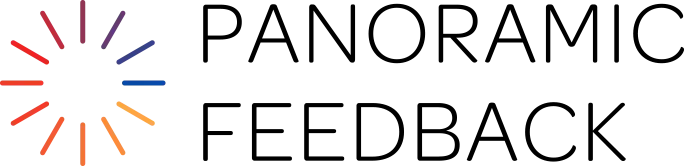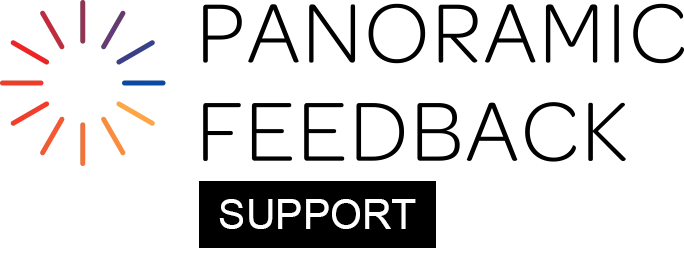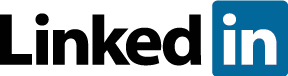You can have the Subjects assign Responders, via a special Subject Portal (Premier Edition Projects only.) Set it up by using the Subject Catalyst and Subject Reminder emails on the EMAILS tab.
But if you wish to assign Responders yourself, go to the People List sub-tab.
Each Subject is marked with an icon: small green person with +. Click icon to go to the "Data and Responders For" page.
"Add Responders" on the grid offers three choices:
- "Select from List" allows you to select Responders from the existing People List.
- "Add New: Bulk" allows you to add email addresses for Responders (separated by commas) into text boxes for each Responder Category. You can enter all Responders for the Subject at once using this option.
- "Add New: Quick" allows you to add Responders one at a time by entering only their name and/or email address.
"Add New: Bulk" and "Add New: Quick" not only designate the individuals as Responders, but also add them to the People List.
When finished, click "Save".