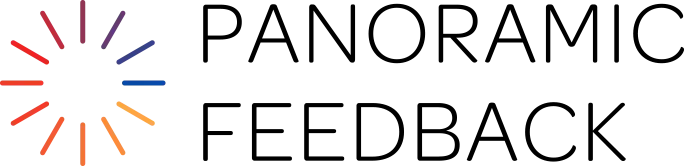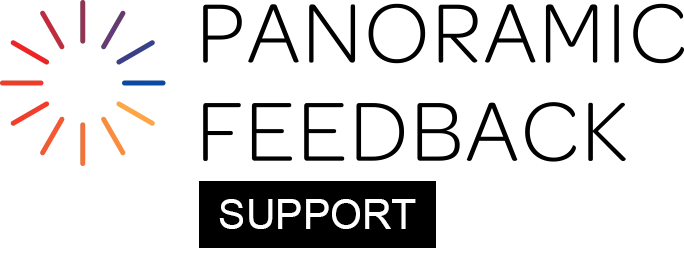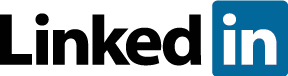How Can I Set Up A Practice Project?
Create a practice Project (which you can later delete or use as a template for future Projects) to become more familiar with the process. It will take only a short time, and will repay the investment by providing you with an overview of the setup and report generation process, as well as showing you what the Responder experiences.
Create A Project
- On the OVERVIEW tab, click the "Your Clients" sub-tab. Click "Add New" to add a client (which may be your own organization). Be sure to click "Save" as you complete each page.
- On the At A Glance sub-tab, click "New Project".
- On the PROJECT tab, beside "Your Project Name", identify your practice Project, for instance as "Practice Project 1". Beside "Report Subtitle", add a title of your choice to appear on the report. Select the client you added above.
Create Questionnaire
- On the QUESTIONNAIRE tab, Design sub-tab, click on "Scales" to edit the scale.
- Click on "Edit Elements". Enter a Question Heading followed by 2 or 3 Numeric questions. Use the Preview sub-tab to view your new Questionnaire.
Auto Emails
Use "Add New" to create a new "Responder Catalyst" email. Adapt the example text provided. Leave "Delivery Date" unchecked, so the email will not be accidentally sent out.
Enter People In The Project
- On the People tab, click "Add New" to enter eight people. (only Given and Family names are required). Click "Save" after each entry. Make the final entry the Subject by clicking the box beside "Subject?". Click the tab "Responders".
- Click "Add Responders", then "Add New". Select "Add New: Quick". Enter Family and Given names (leave Email Address blank) for: one person as "Manager", three as "Direct Reports", and three as "Peers and Others". Click "Save".
- Click "More Actions" and choose "Print/Copy". Keep resulting file on your desktop. (You will use the PIDs to identify authorized Responders.)
Respond
Visit "www.surveyrespond.com", and respond to the Questionnaire by entering each PID from the Responders list. (Try to respond from different perspectives: e.g. as the Responder who is happy, anxious, angry, confident, etc. This will provide you with a realistic Report.)
Status Report
Return to the OVERVIEW tab, and view the Status Report. It keeps you up to date with your Project by showing who has responded to date, .
Generate A Report
On the REPORTS tab, select "Subject's Report", then generate a Report, which you may print for closer examination.
Generating a 360-degree feedback Report will deduct one credit from your account. Since this is a practice Project, click "Comments, Need Help?", and we'll reinstate the credit.
Use Templates To Reduce Repetitive Work
In the future, the use of Templates will free you from having to repeat all these steps every time you set up a Project. See "How can I use templates to save time?".