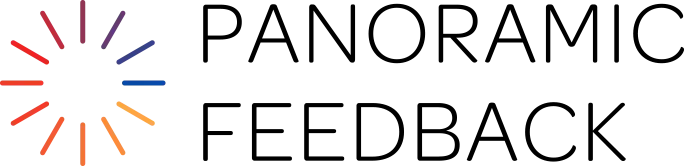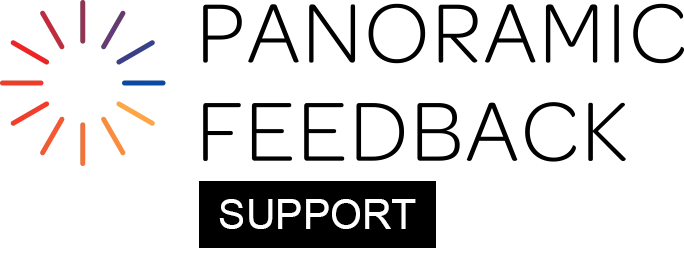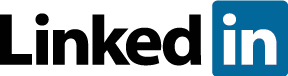This text appears above and below the questions in the Questionnaire. Every word in these boxes is editable, even the text on the "Submit Response" button.
Text is provided by default in these boxes to remind you of important issues to inform Responders about. You can adjust the wording to suit your project, or replace it with wording in a language other than English. If you leave a box empty, nothing will appear at that location in the Questionnaire.
Note that some of the boxes contain text that will appear only in the paper version of the Questionnaire, or that will be excluded from the paper version. You do not need to adjust these texts unless you intend to use the system to generate paper Questionnaires for people without access to the Internet.
Importance Of Editing Text Carefully
If in the process of customizing your layout, you make changes to such default items as Categories, Scales, anchors, or concluding comments, it is extremely important that you read all the text entered in the boxes on this page carefully to be sure that it corresponds with the changes you have made.
For example, the text refers to the "N" option on a Scale. If you have edited your scale, you will need to edit the text.
What Are "Special Codes"?
You can use the symbols listed in "Special Codes" to instruct the system to automatically insert special types of information or styling in the Questionnaire introductory and closing text. These codes each begin with an exclamation mark (!), and are sometimes called "bang codes".
They save you typing by instructing the program to insert information which you will have entered elsewhere.
Codes "!1" to "!12" will automatically insert the appropriate information about you, your organization, or the person being assessed in the Questionnaire. They automatically customize every Questionnaire as it appears online by instructing the system to insert information which you have provided.
These codes are applicable to Introduction and Closing Text, not to the question list.
Names Of Subjects
Do not name your Subject(s) in the introduction. Every Questionnaire automatically names the specific individual who is being assessed by the Responder. If you had 100 Subjects in your Project, you wouldn't want to design 100 different Questionnaires, so the system does it for you, on the fly, using the !7 and !9 codes.
Relationship
If you insert the following text in your introduction, it will clarify for the Responder the relationship between her/him as the Responder and the Subject: "You have been identified as the !12 to !7 !9."
The system checks for the Relationship Category established on the People tab, and makes a substitution for !12. So the sentence above might appear as, "You have been identified as the Supervisor to Terry Smith."
Bold And Italic
You can add emphasis through Bold or Italic typefaces. For instance, in the third box, the name of the Subject will display in Bold because "!b" is the code to start the bolded section, and "!/b" ends the bolded section.
Note: If you begin a Bold or Italic section, you must indicate where it ends (i.e. "!/b" or "!/i"), or else it will continue endlessly.
English Language Gender Codes
Please note that in languages other than English, codes !4, and !5 are not applicable.
Here's an example. In an English project, where "!5" appears, the system will automatically decide whether to insert the English word "his" or "her", depending on the gender entered elsewhere for the Subject. Don't enter "his" or "her", just "!5". (The gender of the Subject is established when you enter the Subject's information.)