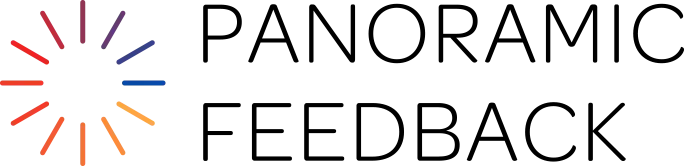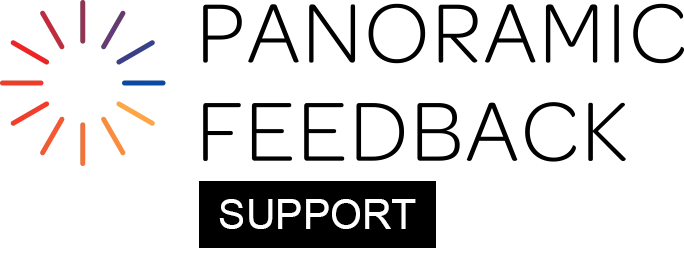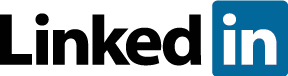You Cannot Perform Other Tasks While Report Is Generating
Comparative Reporting: High risk
How To Generate A Report With No Numerical Questions
How To Generate A Report With Narrative Comments Not Divided By Responder Category
You Cannot Perform Other Tasks While Report Is Generating
Once you begin generating a report, you cannot move to another task, as report generation requires access to all system information. Similarly, you cannot run two report generation processes simultaneously.
If you need to abandon report generation to switch to another task, click the "Cancel" button on the report generation page.
How To Generate A Report
There are four steps in generating a report.
First, review (and edit, if necessary) the Introduction To Subject's Report sub-tab, so it corresponds with your organization's needs and the project design.
Second, review the Responder Categories sub-tab, to ensure that Responder Categories display as desired. You can change the color of bar-graphs, their order of appearance in reports, merging of categories, and comment display.
Third, optionally, change the default text in report, (e.g. title page, footers), using the Text Adaptation sub-tab. (Especially important for non-English reports.)
Finally, select your preferences for the contents and appearance of the report on the Subject's Report sub-tab.
Fees
For each Subject, one credit is deducted when their report is first generated. After the initial deduction, there is no additional charge for generating subsequent reports for that Subject (e.g., after adjusting report options) or for including the Subject in a Group report.
When generating a Group Report or a comparative report, credits are deducted for all Subjects involved who have not yet had credits deducted.
Report Preference Profile
The settings you choose for reports are "sticky", which means that your last-used choices are automatically displayed next time you generate reports for this project.
However, if you provide 360-degree feedback for several clients, you may have to go back and forth between different preferences for each of them.
The Profiles side-tab on the Subject's Report page allows you to save several sets of preferences. Each time you generate reports, you can apply the appropriate set of preferences. That means you don't have to adjust the settings one by one each time you generate reports:
- Save each Profile with an easy-to-recognize name (like the name of the client) and click "Save Profile".
- Your saved Profiles can then be applied next time you generate reports for that client. Just select the correct Profile, using "Activate Profile".
- Use "Delete Profile" to remove unnecessary Profile(s).
Comparative Reporting: High risk
While comparisons can be useful in stimulating performance, they come with significant risks due to the following reasons:
- Each Subject has a different set of responders.
- If Subjects select their own responders, the results may be biased.
- Responses are given under varying conditions.
- Each 360-degree feedback report is merely a snapshot of the opinions of a few responders at a specific moment in time, influenced by particular events and challenges.
Comparing these opinions can be risky—like comparing apples to oranges. Depending on how you use 360-degree feedback, inappropriate comparisons could negatively impact Subjects' morale, compensation, or even continued employment.
Example: Comparative Reports Gone Wrong
Subject AB is an insecure, unproductive manager. He picked Responders who were least likely to be critical of him. Because he inherited an excellent team from his predecessor, his people received a warm compliment from the CEO the day before they responded to the 360. And the weather was sunny that week. All those factors led them to rate AB positively.
On the other hand, Subject YZ is a fine leader and team-player, who consistently achieves better results than AB. He encourages his staff to tell him where he could improve as a manager. During a period of nasty weather, the Responders for YZ had just lost a couple of major contracts. They were temporarily feeling gloomy about themselves and their manager, and not afraid to say so.
So in their comparative reports, inadequate AB slid easily into the 90th percentile, while excellent YZ was stuck in the 60th. AB received a bonus and YZ was reprimanded by the CEO. The snapshot effect distorted all comparisons.
Because individual assessments are not objective, comparative reports never provide the complete story about any Subject. They should always be supplemented by a personal assessment of the Subject, before making decisions that could have an impact on performance appraisal, compensation, ranking, or training.
Percentiles: The More Subjects The Better
The Percentile was originally developed in order to clarify the standing of large groups (more than 100 units). For instance, if there were a thousand people in the graduating class, this analysis allowed educators to easily identify those highly capable individuals who scored in the top 10% (the 90th percentile).
But here's a warning: Some percentile numbers are not absolute but based on approximate calculations. Here's why.
This system enables you to choose percentiles that are multiples of 10. That means there are exactly 11 percentile "slots" into which an individual may fit. These slots are: 0 (the lowest-rated person), 10, 20, 30, 40, 50, 60, 70, 80, 90, 100 (the highest-rated person).
If there are not exactly 11 (or 110, or 1100) Subjects, the system must interpolate (calculate) an arbitrary percentile value for the individuals that do not fit exactly into a percentile slot.
If you have 6 Subjects in a group, and request the value for the 90 percentile, you will receive an estimate. It will be interpolated, based on the average of the ratings of the fifth and sixth highest-rated Subjects (the ones who exactly matched the 80 and 100 percentiles).
The greater the number of Subjects, the more precisely each Subject will fit into every percentile slot.
There are several widely-used methods of calculating percentiles. For large groups, all provide essentially the same results. Because the "Continuous" calculation method provides the greatest degree of accuracy for smaller numbers, Panoramic Feedback uses it.
How To Generate A Report With No Numerical Questions
To generate a report for a questionnaire with comments only (i.e. no numerical questions), it is necessary to de-select the bar graphs in the "Bar Graphs" side-tab.
Don't worry that there are no bar graphs in your Project; this action will free the system to report on your comments-only Questionnaire.
How To Generate A Report With Narrative Comments Not Divided By Responder Category
To generate a report where all Narrative Comments are grouped together (for instance, out of a concern for confidentiality), select the "Responder Categories" sub-tab.
For "Combined Responders," check the "Allow Comment Display" box. For all other categories, uncheck the "Allow Comment Display" box.